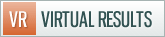Server Settings:
To get your site to show up on your own domain name, you’ll need to change the name servers for your domain to NS1.WPHOST.COM & NS2.WPHOST.COM.
It’s very important that you read the section below relating to your email. If you do not, then you’ll risk having your email stop working when you switch your domain over.
External Resources:
- How to change your name servers if your domain is owned at GoDaddy – http://help.godaddy.com/article/664 (choose the “To Set Nameservers for a Domain Name Registered with Us” option)
- How to change your name servers if your domain is owned at BlueHost – http://www.ehow.com/how_8008637_change-name-server-bluehost.html
Email Settings:
If you are using a brand new domain name or NOT using any email addresses on your current domain name, you do not need to worry about this prior to switching your name servers. If you do have email addresses associated with your domain name that you wish to continue to use, read on.
We do not offer email services as part of our web hosting package, so you’ll need to either get email through your domain registrar (such as GoDaddy, Dreamhost, Rackspace) or you can set up Google Apps. There is a list of companies that can help setup Google Apps listed here. Some of our clients have worked with Bellotech ($25 one time for basic migration) and had positive feedback.
By default, when we enable domain mapping, we point our MX and CName records at the Google Apps servers – so you should be all set once you have a Google Apps account setup. To verify your ownership of the domain with Google Apps, you can enter the meta tag text into the “Google Apps Meta Tag” settings on your site (but only after you point your name servers at our servers so that your website is live on your domain name). Screen shot.
If you do not wish to use Google Apps, speak to your domain registrar to make the required server setting changes indicated below. Here are all the technical details you need to know to get your yourname@yourdomainname.com email address working with a Virtual Results site WITHOUT using Google Apps:
Option A: Create a CNAME record to virtualresults.net
Option B: Add an A record to point to the Virtual Results server for www.yourdomainname.com and yourdomainname.com. IP: 74.207.248.179
Note with option B: If we have to change IP addresses at a later date (we’re not planning on it, but you never know), you’ll have to change this setting again to get your site working again.
Option C: Send both your incoming and outgoing MX records to setup@virtualresults.net and we can update the DNS settings on our end to point at your current email servers.




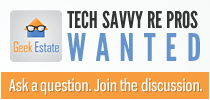

 Catch Our Feed
Catch Our Feed Subscribe via Email
Subscribe via Email Follow Our Tweets
Follow Our Tweets Friend Us On Facebook
Friend Us On Facebook Watch Us On Youtube
Watch Us On Youtube