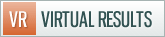Predesigned How To: Submitting your XML Sitemap
We’ve been asked several times by clients on our predesigned platform about submitting an XML sitemap to Google Webmaster Tools. Here is a run down of what that process entails:
1. Enable XML Sitemap functionality in your SEO settings. Navigate to the “SEO” portion of your dashboard, then click on “XML Sitemaps” within that portion of your settings.
2. Check the “Ping Yahoo” and “Ping Ask” from the settings.
3. Click the blue “Save XML Sitemaps Settings” button
4. Login to Google Webmaster Tools
5. Click “Add Site”
6. Type in your domain name, then click continue.
7. Verify your ownership of the domain name with the “Add a meta tag to your site’s home page” option under alternate methods.
8. Copy the meta tag from the screen.
9. Paste the meta tag into your SEO settings and save your settings
10. Click “verify” at the bottom of the screen in Google Webmasters
11. Rejoice!!
Remember, an XML sitemap will help with crawl-ability, particularly if you have hundreds or thousands of pages and posts. But it will NOT increase your rankings.
If there are any questions, let us know.

















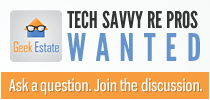

 Catch Our Feed
Catch Our Feed Subscribe via Email
Subscribe via Email Follow Our Tweets
Follow Our Tweets Friend Us On Facebook
Friend Us On Facebook Watch Us On Youtube
Watch Us On Youtube