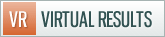For those who aren’t extremely familiar with the WordPress menu system, I wanted to detail how to add drop down options to your primary navigation menu on your predesigned website that works.
I chose to use Ric and Pamela Dizon (who serve the La Palma community with LaPalmaHomeFinder411.com) as an example because Ric has already put drop downs in place on his own.
Step 1: Navigate to Menus portion of your dashboard underneath Appearance.
Step 2: Add the new menu pages or custom links you want to your “MainNav” menu.
Step 3: Indent the options you want to be drop downs by clicking & holding one of the grey bars and dragging it in underneath its intended parent navigation option.
Step 4: Click “Save Menu”
Once example use for drop down menus is to place separate links for your actives and solds underneath your “listings” navigation button. If you wish to link to a page with JUST your actives, or JUST your solds, the following URL structures will work:
- solds – http://yourdomain.com/listings/sold/
- actives – http://yourdomain.com/listings/sold/
Hope this helps clarify the issue of how to use your navigation menu. If not, leave your questions in the comments.








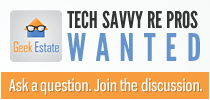

 Catch Our Feed
Catch Our Feed Subscribe via Email
Subscribe via Email Follow Our Tweets
Follow Our Tweets Friend Us On Facebook
Friend Us On Facebook Watch Us On Youtube
Watch Us On Youtube