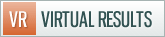We’ve been asked several times how to change the “(at)” in your footer to an @ and make your email address clickable. Here’s the rundown for those that want to do it.
1. Navigate to the widgets section of your dashboard (underneath appearance)
2. Find the “Footer” area within the widget areas on the right and expand it
3. Remove the “Contact Info” widget with a generic text widget. Click the “contact info” widget and drag it to the center of the screen. Click the generic “text” widget in the center module of the available widgets into the same location that the “contact info” widget used to reside in.
4. Place all your contact information inside the text widget in the following format (this is example code from the text widget in Kurt Maier’s footer):
<ul> <li>Kurt Maier, Realtor</li> <li>11155 East Ocean Air Drive</li> <li>San Diego, CA 92130</li> <li>CA DRE #: 01872851</li> <li>P: 858.692.3704</li> <li>E: <a href="mailto:Kurt@kurtmaier.com">Kurt@kurtmaier.com</a></li> </ul>
5. Click “Save”
Hope this helps!




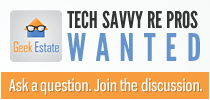

 Catch Our Feed
Catch Our Feed Subscribe via Email
Subscribe via Email Follow Our Tweets
Follow Our Tweets Friend Us On Facebook
Friend Us On Facebook Watch Us On Youtube
Watch Us On Youtube