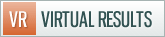The contact forms on your site are powered by Gravity Forms. During the setup process, we setup two forms — a “contact” and “what is my home worth?”. There are a couple basic things you’ll want to do to optimize your contact forms.
- Setup an auto responder that gets sent to the consumer that fills out your contact or home valuation request form
- Setup a notifier so that you are notified when a consumer fills out one of your forms
Two important pieces of information related to Gravity Forms:
- Each “form” has it’s own notification settings
- You can create as many “forms” as you’d like
Notifications: To edit notifications for a specific form, click “forms” –> “edit forms” –> hover over the form –> click “notifications”.
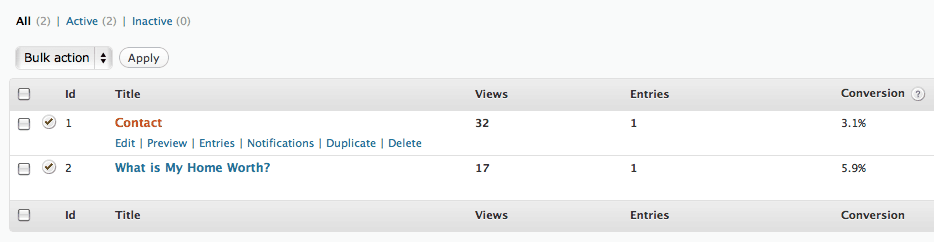
Notification to Site Administrator (you): There are a few fields to setup, which are pointed out in the screenshot below.
- Send to email: This should be YOUR email address where you want to receive notifications.
- From email: Select “email” in the drop down box to the right of the text field.
- Subject: Enter the title of the email that gets sent to you when a contact form is completed. For instance, you could name it “I got BIZ!”or “Contact from MyWebsite.com” — or anything else for that matter.
- Message: This controls what is in the body of the email that is sent to you. The “insert form field” enables you to insert one of the fields that the user completes into the body of the email message. You can either add all the fields into the body text, or just have the system send a quick notification telling you to check your leads the next time you login to your website. We recommend adding all the fields into the body of the message so that, if you are on the go, you have all the details to follow up with the buyer or seller quickly from your phone.
Notification to the End User: You of course will want to let buyers and sellers who try to contact you that you’ll get back to them shortly, right? You can use a notification to automatically send an email to everyone that fills our a form on your site.
You should complete the following fields:
- Send to email: Select “email” from the drop down list.
- From email: This should be your email address, or something to the tune of info@yourdomainname.com (make sure it’s an email address you check though in the event that the person emails you a follow up question in response to the auto response).
- Subject: Enter the title of the email that gets sent to the consumer when a contact form is completed. For instance, you could title it “Thank you for your website inquiry!” — or anything else to your liking.
- Message: This controls what is in the body of the email that is sent to the person that submitted a form. The “insert form field” enables you to insert one of the fields that the user completes into the body of the email message. For example, “Hey {Full Name:2}-” would insert the full name from the submission into the message of the email. We recommend a response that includes a thank you and lets them know you will be getting back to them shortly. For example, the message could be
“{Full Name:2}
Thank you so much for your inquiry. I’ll get back to you as soon as I can.Regards,
Agent Name
123-456-7890”
General Overview of the Gravity Forms Plugin:






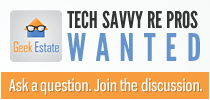

 Catch Our Feed
Catch Our Feed Subscribe via Email
Subscribe via Email Follow Our Tweets
Follow Our Tweets Friend Us On Facebook
Friend Us On Facebook Watch Us On Youtube
Watch Us On Youtube