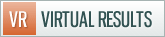We recommend all our clients add Google Analytics tracking to your site settings so that you can monitor your traffic trends and where that traffic is coming from. We use the Ultimate Google Analytics plugin to allow you to do that. Here is a step by step as to how to add your Google Analytics tracking code to your predesigned website that works:
- Login to Google analytics (google.com/analytics) and navigate to your tracking code. If you don’t already have a Google Analytics, you’ll have to create a new account. Once you are into your settings, navigate to Analytics Settings, then “edit” under actions, and then “check status” at the top of the page. Here is the Analytics Installation Guide from Google.
- The format of the number you are looking for is “UA-XXXXXXX-X”. For example, here is a screen shot.
- Login to your dashboard for your website
- Navigate to the primary Settings portion of your dashboard, and then the “Ultimate GA” settings (screenshot)
- Paste your Google Analytics tracking code from step 2 into settings and then click “update options”
Once you install the tracking, then the next step is to actually use Google Analytics to improve your website and traffic. Feel free to ask your questions in the Geek Estate Pro forum.




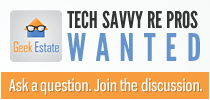

 Catch Our Feed
Catch Our Feed Subscribe via Email
Subscribe via Email Follow Our Tweets
Follow Our Tweets Friend Us On Facebook
Friend Us On Facebook Watch Us On Youtube
Watch Us On Youtube