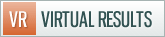We pride ourselves on constantly making our product better. Inevitably, there are a few bumps in the road during the process of making that happen. Over the past two days, some of our predesigned clients have noticed 404 errors for some of their pages and for that myself and the rest of the VR team apologize.
When you are writing hundreds or thousands of lines of code every week like we do, you have to ensure each and every line play nicely with each other. The origin of this 404 issue was example of an internal conflict within our code. As soon as this conflict was uncovered we went back to try and resolve the matter. As a result we’ve done some work over the past few days to improve the pagination on our landing pages for communities, listings, testimonials, videos, and associates to ensure that landing pages work correctly regardless of whether there are 3 items or 60. As current clients know, all of our predesigned websites that work include custom post types for each of those components of your website.
That said, we know have great code and the issue is working correctly — but some of you may still be seeing 404 errors on your individual community pages.
Steps to resolve the 404 and pagination issue (it’s not hard, but there are a few steps):
1. Delete the following “pages”: listings, testimonials, videos, associates, and videos. This can be done by navigating to your pages list, hovering over those pages, and clicking “Trash” on each one of them.
2. Navigate to your custom menu, and make the following changes:
- Delete communities – replace with a custom link with a link URL of “/communities/” and text “Communities”
- Delete testimonials – replace with a custom link with a link URL of “/testimonials/” and text “Testimonials”
- Delete listings – replace with a custom link with a link URL of “/listings/” and text “Listings”
If you’ve added videos or associates pages to the menu (we don’t put them in as a default when setting up), you need to replace those with custom links in the menu as well.
3. Navigate to your permalinks section of your settings, and click “save changes” (I would not recommend changing the permalink structure, but you can if you wish)
Note that we’ve also updated our documentation in our help center to reflect this.
If you need help resolving this issue, shoot us an email at support@virtualresults.net or post a note in the Geek Estate forum (you need to be logged in to Geek Estate to access that link) and we’ll take care of it for you.







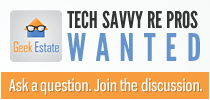

 Catch Our Feed
Catch Our Feed Subscribe via Email
Subscribe via Email Follow Our Tweets
Follow Our Tweets Friend Us On Facebook
Friend Us On Facebook Watch Us On Youtube
Watch Us On Youtube